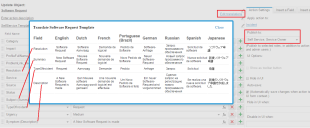Service Manager
This is the latest version of the help for Ivanti Service Manager 2018. If you cannot find some of the features described in the help, you may be using an older version of the application. To upgrade the application, click here.To view the help for the latest version of Service Manager, click here
Translating the Self Service Quick Action Templates
The Self Service templates in the Quick Actions Center of the Incident workspace are available for users in the Self-Service Portal to use.
You can edit any of the English field values and provide corresponding values in the supported languages.
1.From the Configuration Console, click Build > Automation Tools > Quick Actions to open the Actions Manager workspace. The list of business objects that have quick actions appears.
2.Click Add/Edit for the Incident business object. The system displays the Quick Actions Center.
3.Click the Your Actions tab.
4.Select SelfService Templates > Software Request. The system displays the Software Request quick action template.
Notice that the Publish to action for all Self Service templates are set for Self Service users and service owners.
5.Click Edit.
6.Click Edit translations.
Quick Actions Edit Mode
7.Enter the translated text corresponding to the English field values for the language to configure. These fields contain the translated values when the application shows in the set language.
8.Close the translation window.
9.Click Save.
Was this article useful?
The topic was:
Inaccurate
Incomplete
Not what I expected
Other
Copyright © 2018, Ivanti. All rights reserved.